File uploader
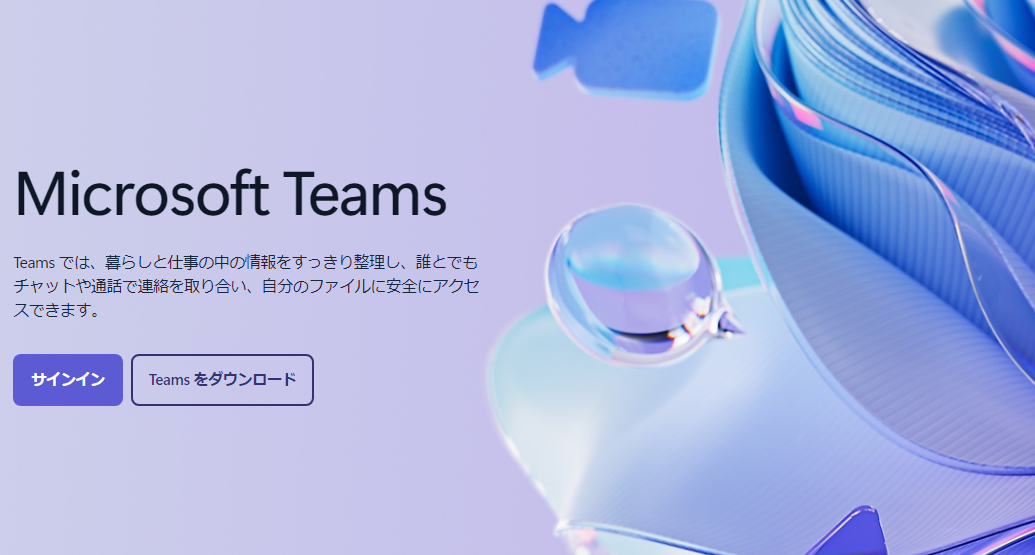
How to Handle File Upload Errors in Teams
There are times when you may encounter errors when trying to upload files in Microsoft Teams. If you face such issues, please try the following solutions.
1. Check the Integration with OneDrive
Teams integrates with OneDrive to manage files. If there are issues with OneDrive's settings, you may not be able to upload files. Please check the settings and reconnect if necessary.
2. Check the Settings of SharePoint
Files shared in Teams are stored in SharePoint. In particular, if the name of the document library has been changed, it may cause errors during upload. Please ensure that the library name is "Documents".
3. Check Your Permissions
Proper permissions are required for uploads. Make sure you have editing rights in the team or channel where you are trying to upload files.
4. Sign Out of Teams and Sign In Again
Sometimes, a temporary session error can prevent uploads. Signing out and then signing back in may resolve the issue.
5. Check File Size and Format
Teams has limits on file size and format. Large files or unsupported formats can cause upload errors, so try reducing the size or changing the format.
6. Check for Limitations in Large Group Chats
There may be restrictions on file sharing in group chats with more than 50 participants. In such cases, switching to sharing via channel or OneDrive may be a good option.
7. Use Alternative File Sharing Tools
If there are issues with uploads in Teams, using alternative tools is a viable option. For example, UploadF is a free file uploader that can be used on both PCs and smartphones. With drag & drop support, you can upload up to 100 files simultaneously, and the storage duration is one month. It supports a wide range of file extensions and is designed with safety in mind.
Conclusion
File upload errors in Teams can be caused by various factors, including misconfigurations in OneDrive or SharePoint, permissions, and file formats. Check each potential cause, and if it's difficult to resolve, using a reliable external tool can help you continue your work without interruption.