File uploader
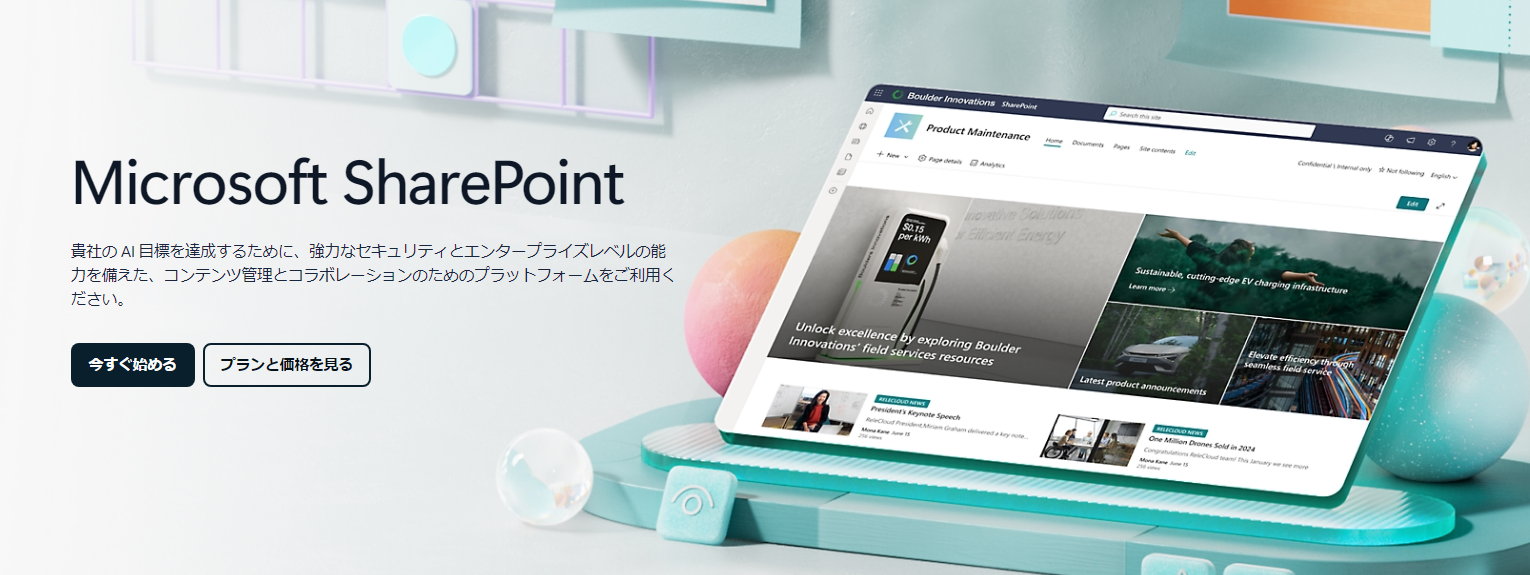
Causes and Countermeasures for Unable to Upload Files in SharePoint
Have you ever experienced errors during file uploads while using SharePoint? Messages like "Upload failed" or "Network error" can sometimes make it difficult to identify the cause depending on the situation. This article organizes the main causes of file upload errors in SharePoint and their countermeasures, and introduces free tools that can be utilized as alternatives.
Common Types of SharePoint Upload Errors
The following types of error messages and issues are frequently reported.
- "Upload failed. There is a network error."
- "The file is too large."
- "The file name or path is too long."
- "This file type is not allowed."
Main Causes and Countermeasure Checklist
If you are unable to upload files, please check the following points.
- File Size Limit: SharePoint has an upload size limit (typically between 250MB - 2GB).
- File Name Length: If the path plus file name exceeds 260 characters, an error will occur.
- Invalid Characters: Check to ensure that your file name does not include characters like "#", "%", "&", etc.
- Extension Restrictions: SharePoint blocks certain file extensions (like .exe).
- Browser-Dependent Issues: Trying different browsers like Microsoft Edge or Chrome can also help.
- Sync Tool Conflicts: Sometimes it may fail to sync due to issues with the OneDrive app integration.
Alternative Measures When Uploading is Impossible
If you have cleared all the above checklist items but still cannot upload, using a file uploader as a temporary sharing method may be a good option.
For example, UploadF (uploadf.com) is a free web tool that allows easy file uploads with drag and drop.
- Compatible with both smartphones and PCs
- Can upload up to 100 files simultaneously
- Storage period is up to 1 month
- Individual file deletions are also possible
There may be cases where you cannot upload to SharePoint in a corporate network or restricted environment, but using cloud-based file sharing tools like UploadF can serve as a temporary means of communication and alternative sharing method.
When Encountering Errors, Check Gradually Without Panic
File upload errors in SharePoint can range from simple causes to systemic limitations. First, check the basic conditions (file name, size, extension, etc.), and if necessary, consider using temporary tools to respond flexibly.
"I want to send a file immediately," "I'm struggling with restrictions on SharePoint," in such cases, it is definitely worth trying UploadF.