File uploader
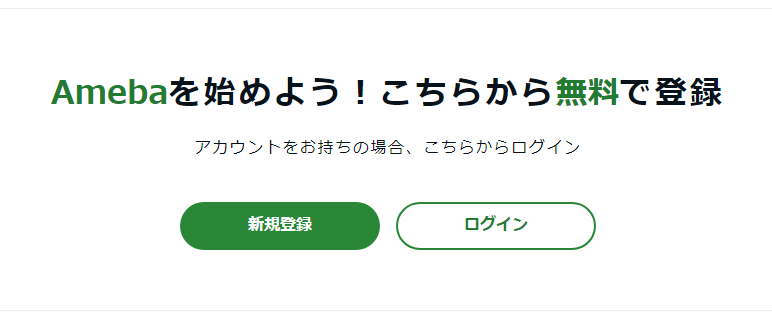
Causes and Solutions for Not Being Able to Upload Images on Ameblo
When trying to upload images to a blog post on Ameblo, errors may occur. Below, we explain common causes and their solutions.
1. The image file size is too large
On Ameblo, for free plans, you can only upload images up to 3MB each. High-resolution photos or edited images tend to have large file sizes. By using image editing software or online tools to reduce the size of the images, they can become uploadable.
2. Unsupported file formats
The image formats supported by Ameblo are three types: "jpg", "png", and "gif". Formats like "heic" and "webp" are not supported, so you need to convert them to a supported format before uploading.
3. The image is stored in a cloud or on an SD card
On Ameblo, you can only upload images that are stored on the device itself. Images stored in iCloud, Google Drive, or on an SD card need to be moved to the device before uploading.
4. Insufficient access permissions for the app
If the Ameblo app does not have permission to access "photos" or "media" in the smartphone’s settings, image uploads cannot be performed. Please check the settings and grant the necessary permissions.
5. Temporary malfunctions or errors
Sometimes you might not be able to upload images due to temporary malfunctions with the app or browser. Try restarting the app or the device.
Checklist for Uploading Images
- Confirm that the image file size is less than 3MB
- Confirm that the image format is one of "jpg", "png", or "gif"
- Confirm that the image is saved on the device
- Confirm that the Ameblo app has the necessary access permissions granted
- Try restarting the app or device
Conclusion
If you cannot upload images on Ameblo, the main causes may include exceeding the image size limit, unsupported file formats, issues with storage locations, or insufficient app access permissions. Please refer to the checklist above to resolve the issues. Also, if you want to upload multiple images at once or need to compress or convert images, using free online tools can be helpful.
Top Help Contact 🌐Language