File uploader
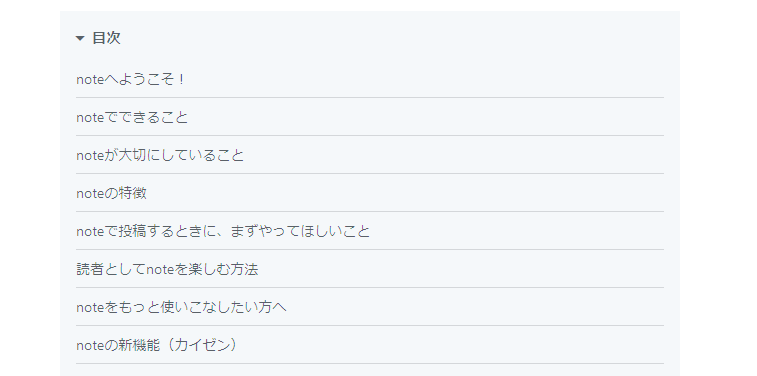
How to Upload Images on Note
For PC
- Log in to Note and click on "Post" at the top right.
- Select "Image" to open the upload screen.
- Drag and drop the image into the central area or click to choose a file.
- If necessary, enter a title and description, and set the visibility options.
- Click "Publish" to complete the post.
For Smartphone
- Open the Note app and tap "Create" on the home screen.
- Select "Image" and choose a photo from your camera roll.
- Enter a title and set the visibility options.
- Tap "Publish" to complete the post.
The above is the general method for uploading images, but the issue that occurred was the following phenomenon.
Only specific images display "Data processing in progress"
- Cause: There may be an issue with the image file compression or the image itself.
- Solution:
- Open the image in Paint → save it again as a new file using "Save As."
- Attempt to upload again after that.
- If the image size is too large, it might be better to open Paint and press Ctrl and W to resize it.
Image Upload Checklist
- Ensure the image size is within 20MB
- Check that it is in a supported format (JPEG, PNG is safe)
- Save the image file again as new
- Move the image to another folder and try uploading again
Conclusion
Troubles with image uploads on Note are often caused by factors such as image size, format, and saving methods.
If You Need to Temporarily Store a Large Number of Images
When you need to organize images or temporarily store them, you can utilize convenient free tools.
For example, UploadF is a free service that allows you to easily upload files via drag and drop from your PC or smartphone.
You can upload up to 100 files simultaneously, with a storage period of one month. It supports many file extensions beyond images, so it's also recommended for a little backup.
◀How to Handle When You Can't Upload Images on Ameblo | How to Troubleshoot Image Upload Issues on OneDrive▶
Top
Help
Contact
🌐Language